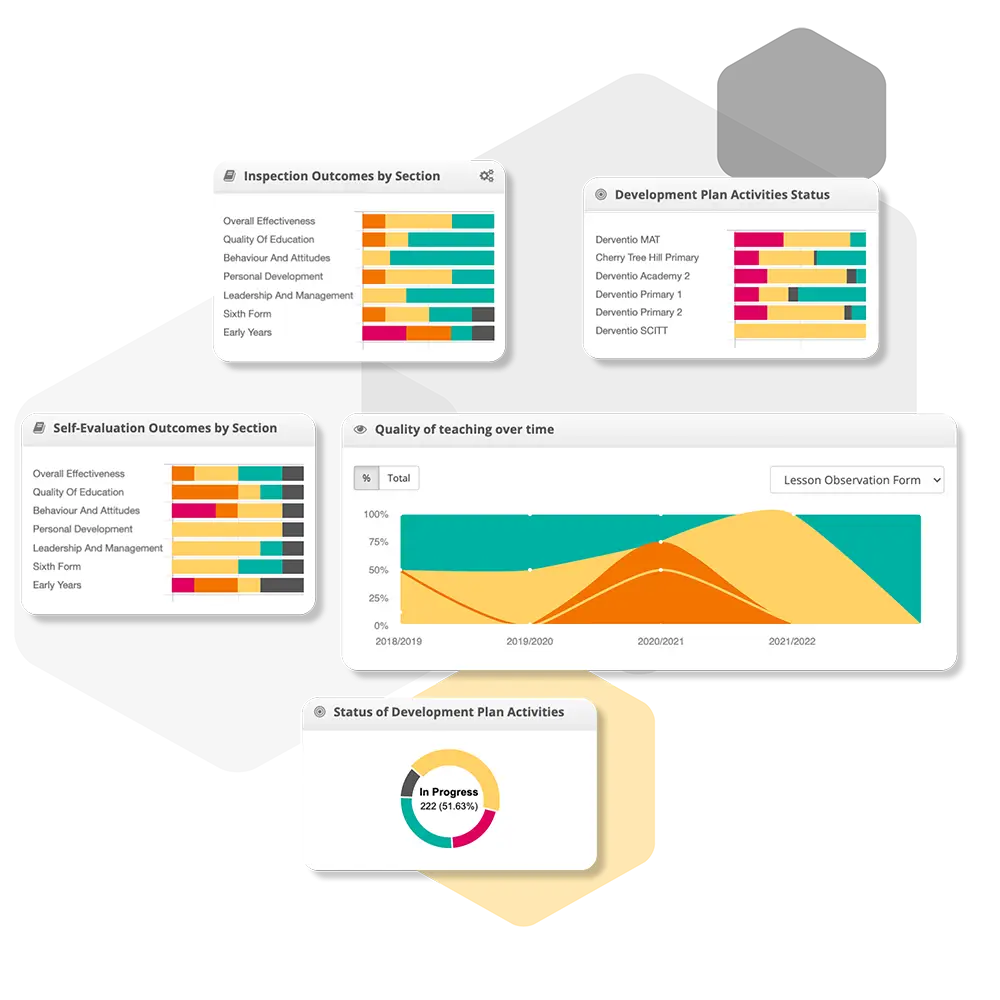Settings
Setup
These help guides provide guidance on how to effectively set up iP, ensuring your school or college settings are tailored to your organisation’s needs.
MIS
iP integrates with all management information systems (MIS), allowing for data to be automatically synced. These guides help you set up iP with your MIS provider and assist with the documentation provided by your provider.
Single Sign-On
Our help guides walk you through how to set up Single Sign On (SSO), allowing users to log into iP Suite using a single set of credentials. SSO streamlines access by removing the need to remember multiple usernames and passwords, providing a smoother and more efficient login experience. Also, increasing the user's security by reducing the number of passwords the user needs to remember, and centralising authentication.
New Academic Year
Our updated guides support you in preparing for the new academic year. Learn how to set default filter dates for reports such as: Monitoring, Development Plan, and My Staff, so the system automatically returns data relevant to the new period. These step-by-step guides walk you through setting up the new academic year with ease.
Settings
NEW DESCRIPTION NEEDED
How Do I Set Up My MIS?
Step-by-step guide to setting up MIS integration with iP Suite via Wonde.
How Do I Set Up Staff Using an MIS Sync?
Easily sync staff data from your MIS to keep iP up to date- this guide walks you through the steps.
Wonde Capita Sims Requirements
Check the basic tech setup needed to connect Capita SIMS to iP Suite via Wonde, including system and network requirements.
Wonde - Capita SIMS Installation
Follow this step-by-step guide to install Wonde for Capita SIMS and set up your school’s MIS connection to iP Suite.
Wonde - Data Handling Agreement
This document outlines how Wonde securely handles and processes school data, ensuring full compliance with data protection laws.
Wonde - Data Protection Policy
This guide outlines the hardware, software, and network settings needed to connect Capita SIMS to iP Suite via Wonde.
Wonde - Security Information
Wonde and iP Suite keep your data secure with strong encryption and strict access controls.
Find out how your system can be configured